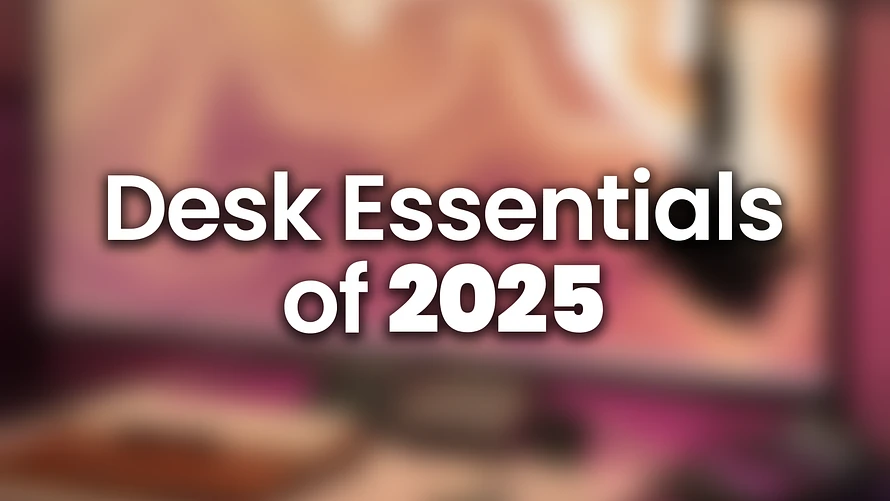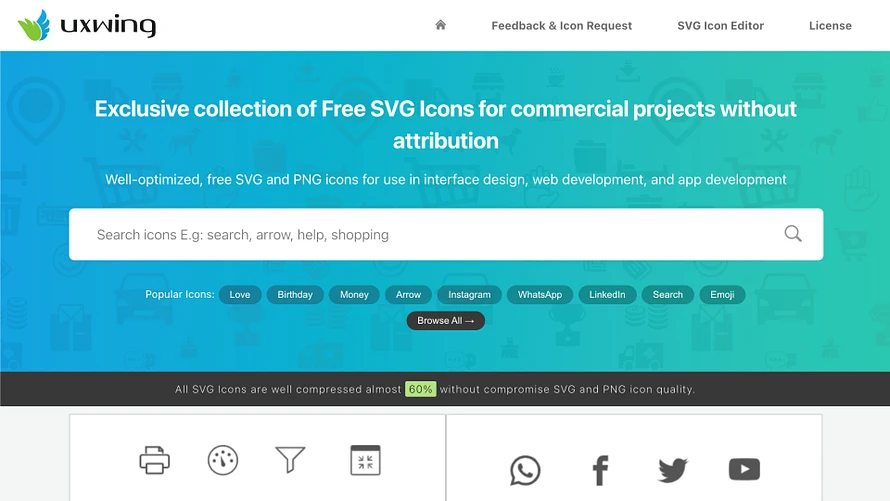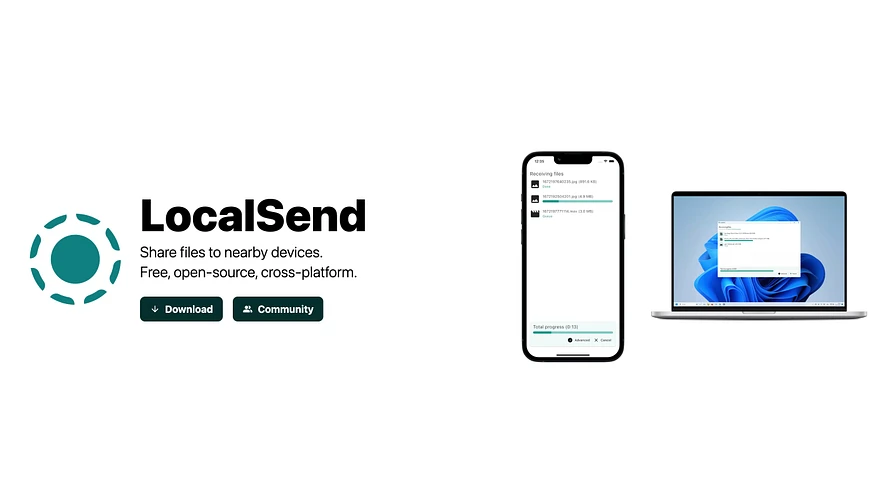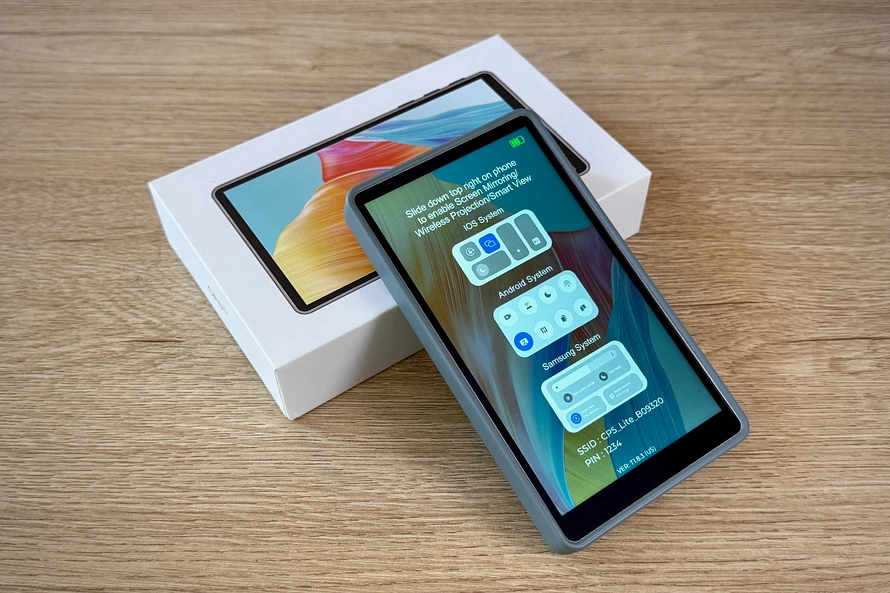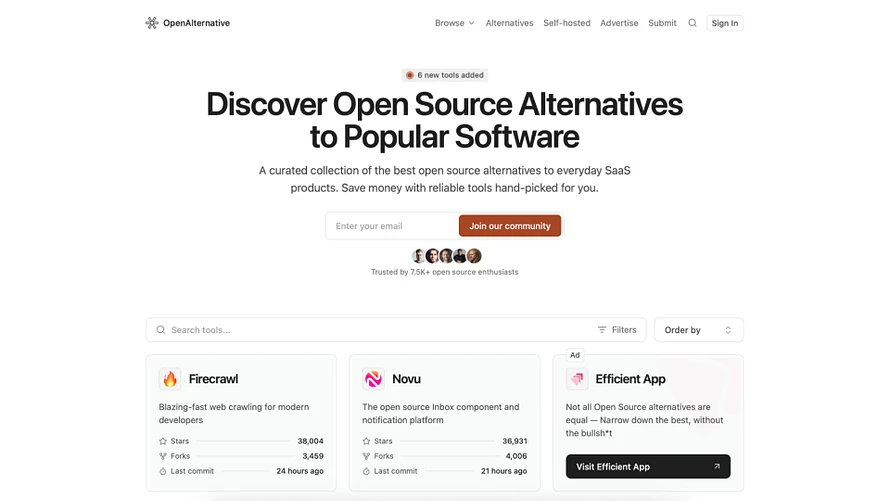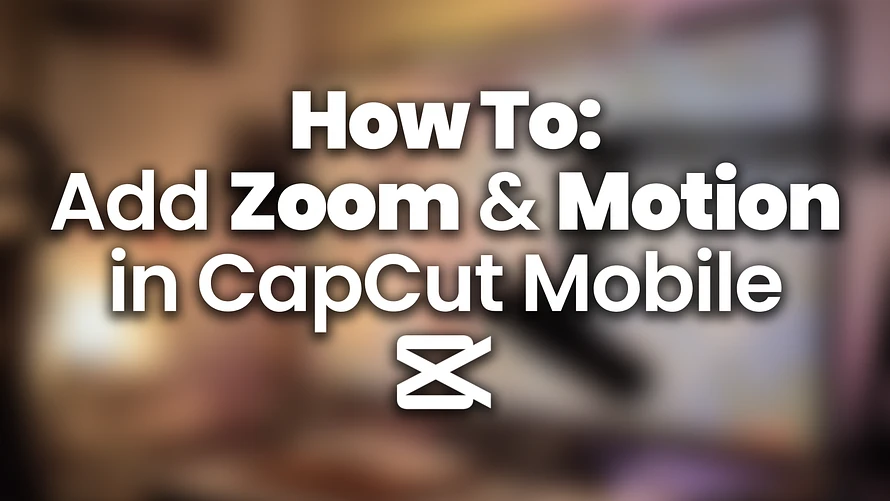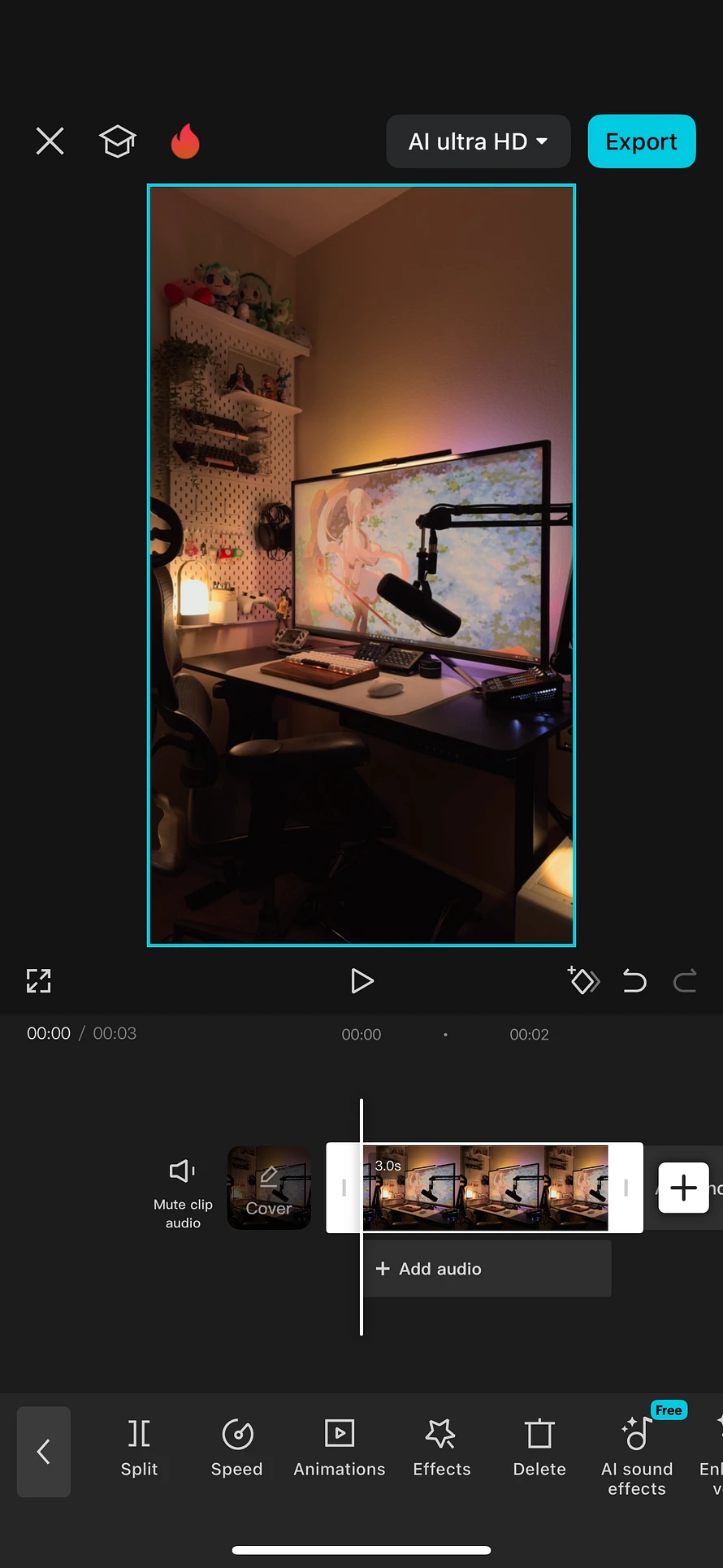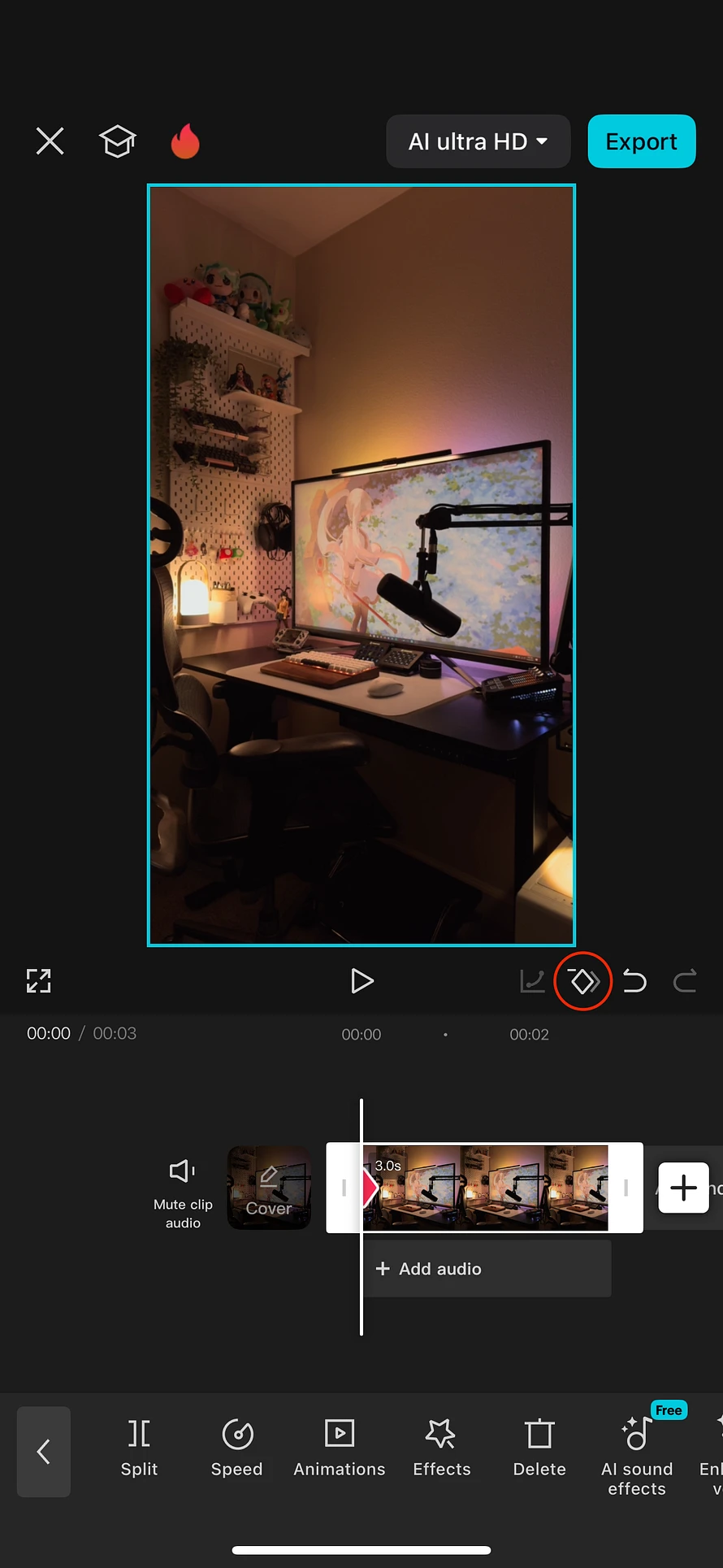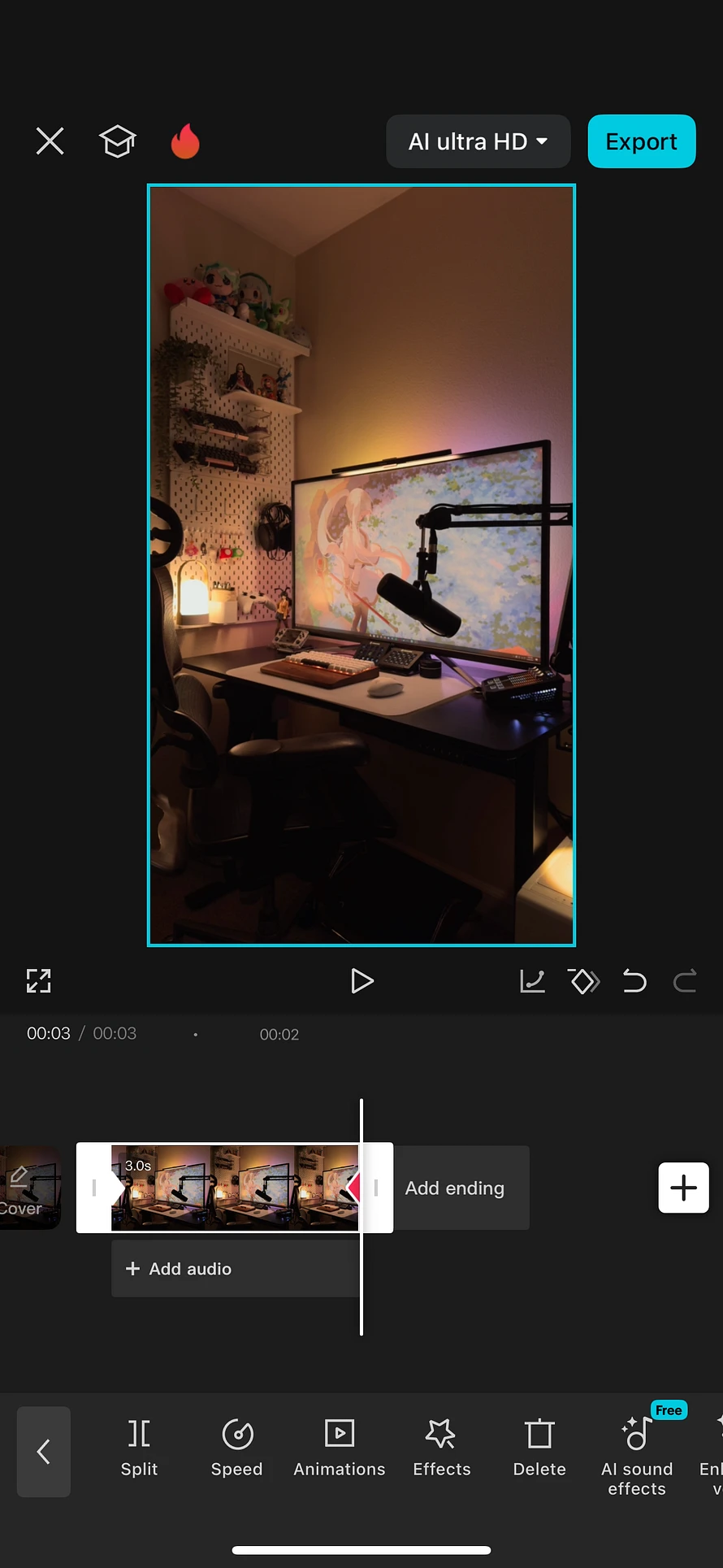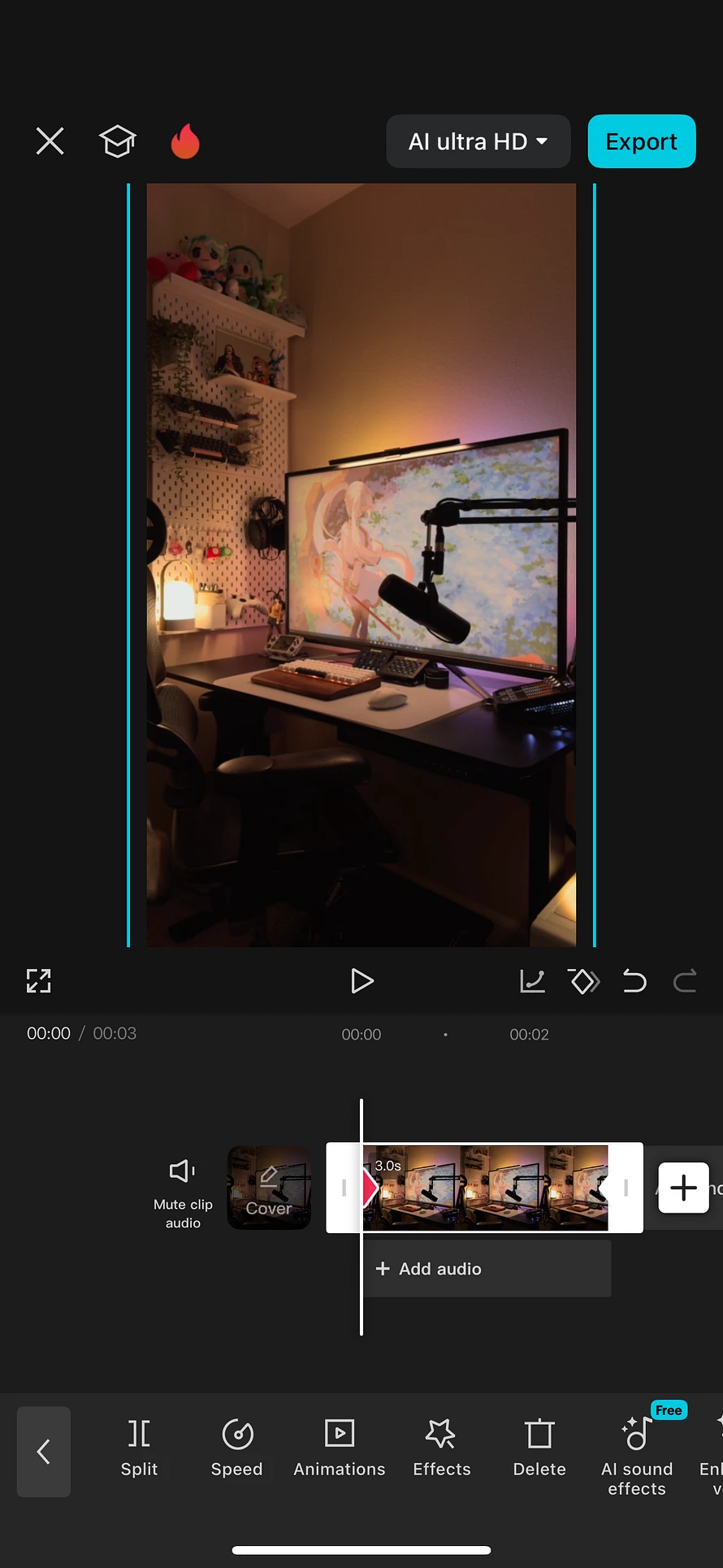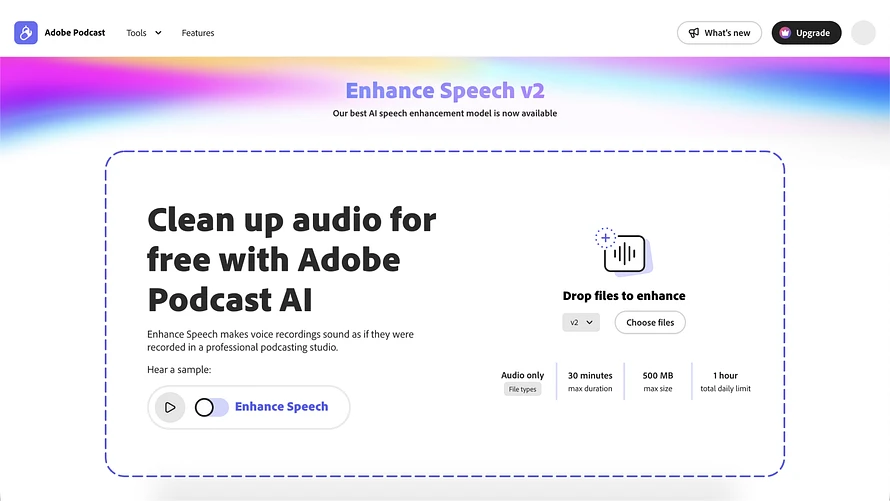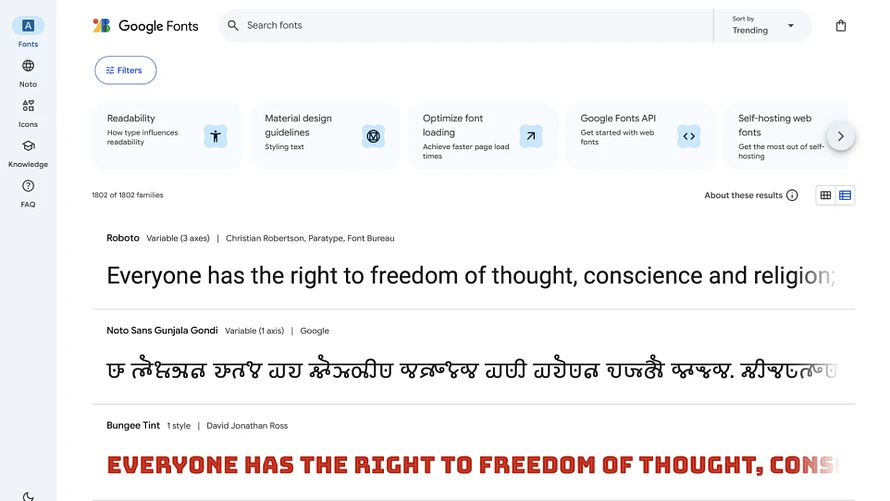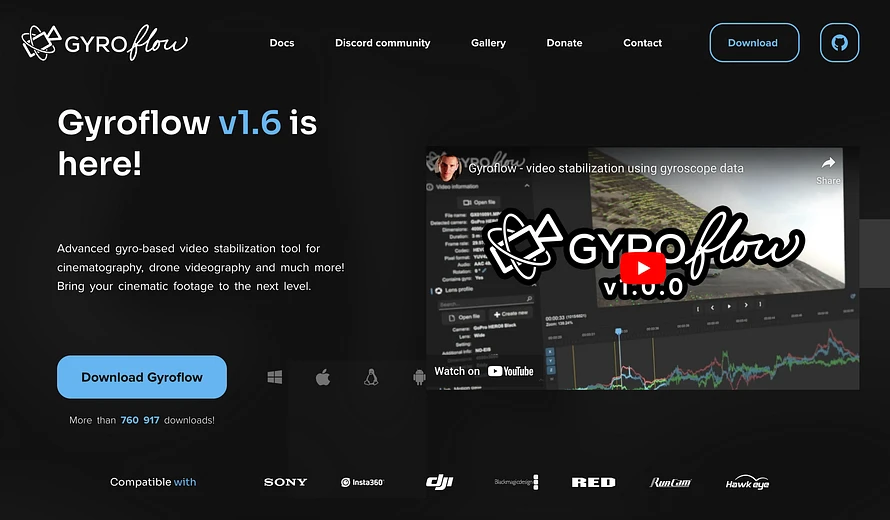Desk Essentials of 2025
This list covers all of my desk essentials going into 2025. From my favorite tools to the must-haves for my desk setup, I’ll be updating this list throughout the year to reflect new additions and upgrades.
Desk & Monitor
- Flexispot Standing Desk: I opted for the 48" x 24" size to keep the desk compact. The motorized height adjustment is smooth and reasonably quiet, and the surface gives you plenty of room for all your gear. Link to Product
- ASUS ROG Strix XG43UQ: I prefer a large 43-inch 4K monitor instead of an ultrawide or multi-monitor setup. It offers the same benefits—spacious screen real estate and multitasking ease—but without the interruptions of bezels or split screens. Its high refresh rate and accurate colors are perfect for productivity, gaming, and content creation. Link to Product
Input Devices
-
Custom Mechanical Keyboard (View Reel):
- Switches: Gazzew Boba U4T 62g
- Keycaps: Akko Black on White PBT ASA Profile
- Case: 60% Walnut Wood Case
- Plate: Carbon Fiber
- PCB: BM60 Poker
- Stabilizers: Durock V2
- Mouse: My mouse of choice is the Razer Orochi V2. It's compact, lightweight, and versatile. It uses either AA or AAA batteries with a ~950 hour battery life and connectivity via 2.4ghz or Bluetooth, making it perfect for desktop use or travel. Link to Product
- Stream Deck: This is one of the my favorite tools on my desk and an absolute essential for video editing and desktop control. Elgato's software is easy to use and it’s a time-saver for repetitive tasks or hard to access shortcuts. Link to Product
Audio
- Shure SM7B: A gold standard for audio quality. Link to Product
- GoXLR Mini Audio Interface: I bought this in 2019 so it may be a bit outdated. Today, I would try the Elgato Stream Deck + XLR Dock. Link to Product
Lighting & Cable Management
- Ambient Lighting (Ambibox Module): For a cozy vibe and reduced eye strain, ambient lighting is a must. I use an Ambibox module connected to controller software on my PC. This method offers precise color syncing across the screen, which I find far more reliable than camera-based systems.
- Monitor Light: I use the SEENDA Monitor Light with wireless controller. I don't believe this is available anymore but here's one from BenQ I would try. I prefer this over a desk lamp since it distributes light evenly across your desk and reduces eye strain.
- Cable Management: This solution is easily removable to work on your cables. Link to Product
Extras
- IKEA Desk Mat: A desk mat gives your setup a working area while protecting your desk surface. The IKEA Desk Mat is durable, affordable, and minimalist—perfect for any desk. Link to Product
- Neewer Microphone Arm: This is a good budget microphone arm that's strong enough to support my Shure SM7B and doesn't have exposed springs. Link to Product
- IKEA Skadis: This pegboard is perfect for organizing and displaying your tech. I combined two stacked 22"x22" for my setup. Link to Product
My Tips for Building Your Own Setup
Start with your needs. Do you game, edit, or just need to do office work? Prioritize gear that improves your workflow. Budget. You don’t need to go all-in at once. Start with essentials and upgrade as needed.
Affiliate Disclosure
Some links in this guide may be affiliate links. If you make a purchase through them, I may earn a small commission at no additional cost to you. Thank you for supporting my content. 😊