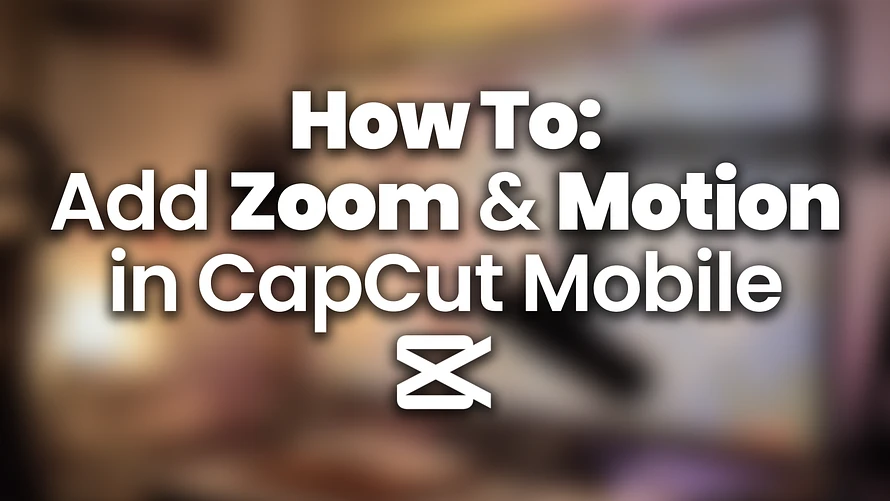How To: Add Zoom & Motion in Capcut Mobile
CapCut’s motion tools like zoom-ins, pan effects, and keyframes are perfect for giving your edits simple engaging motion. Whether you’re doing a product close-up or dramatic vlog zoom, this guide explains it simply.
Tools & Features In This Guide
- Keyframes – to set start and end points for your motion
- Scale & Position controls – to zoom or pan
Manual Zoom & Motion with Keyframes
1. Tap the clip you want to add motion to.
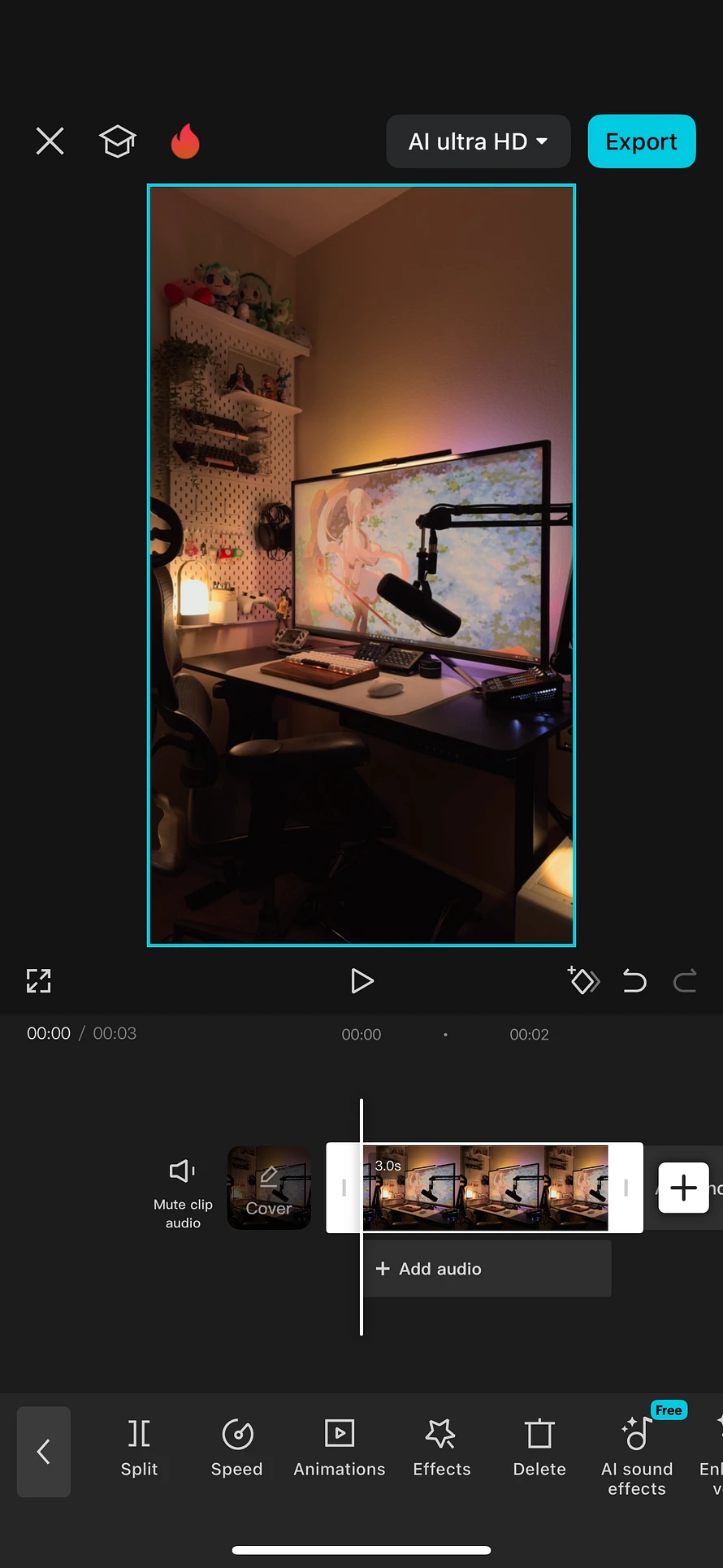
2. Tap the Keyframe icon (diamond) at the spot where you want the motion to start.
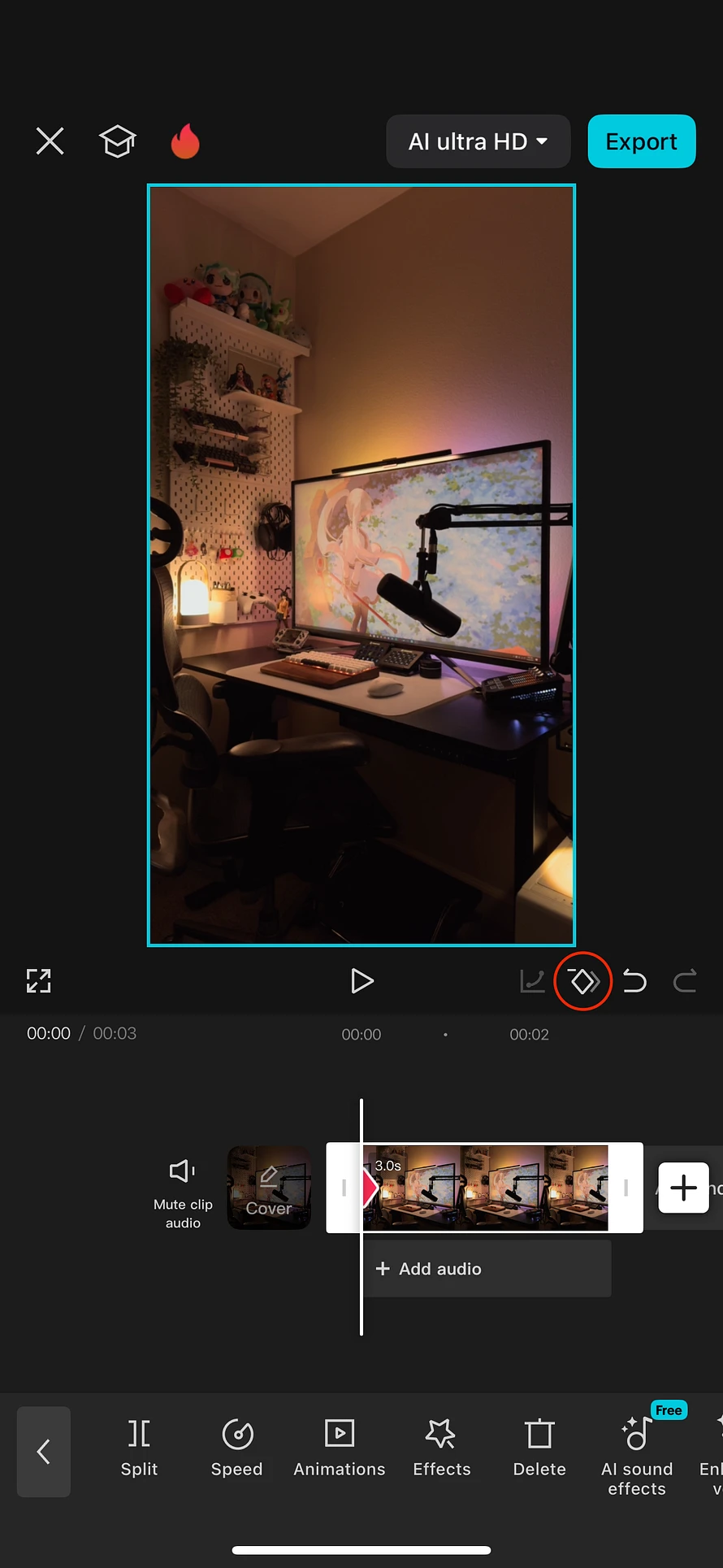
3. Move the playhead to where you want the motion to end, then tap the Keyframe icon again.
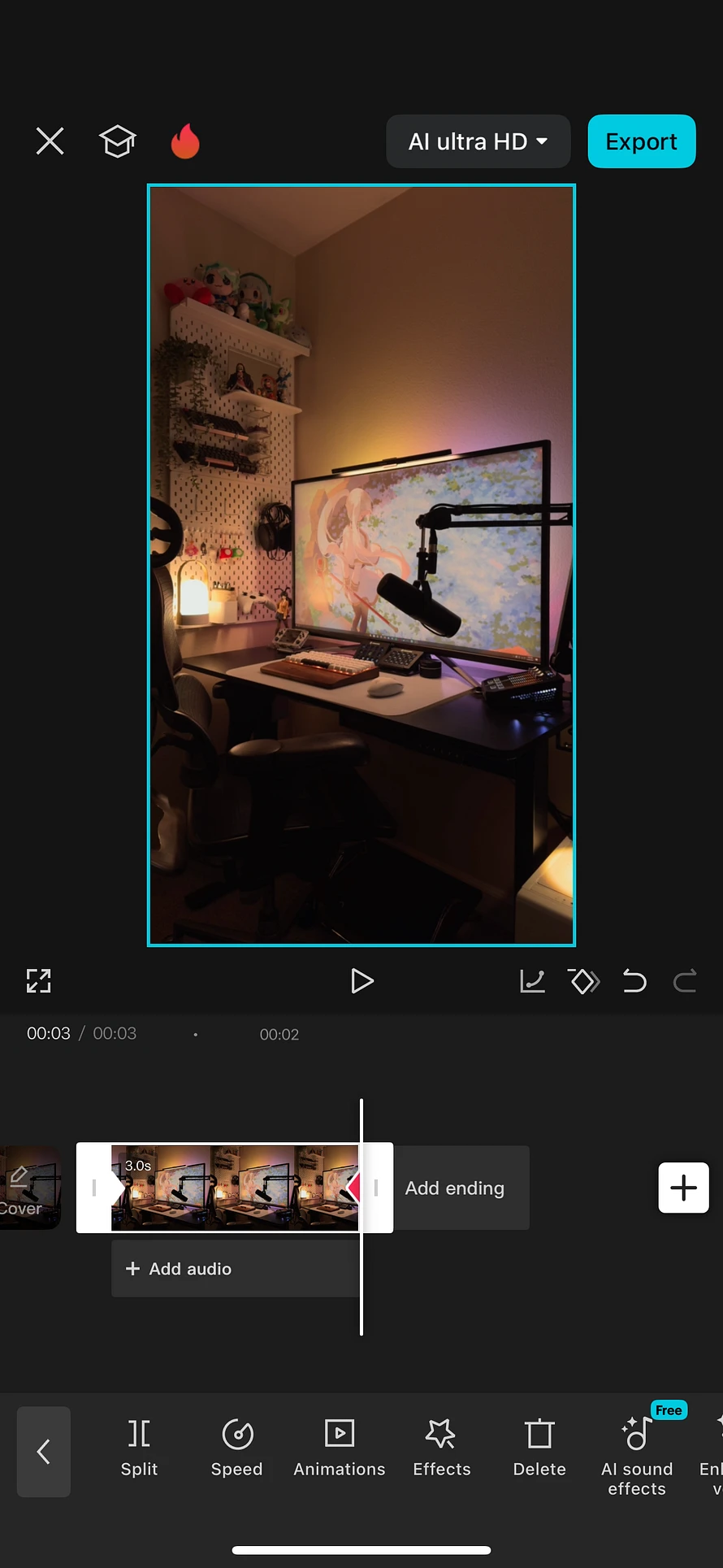
4. Now you have two keyframes on your timeline—both using the default zoom and position, no changes.
5. Finally, move to the first or last keyframe, adjust the Scale or Position by pinching and moving your video to create your zoom or pan effect.
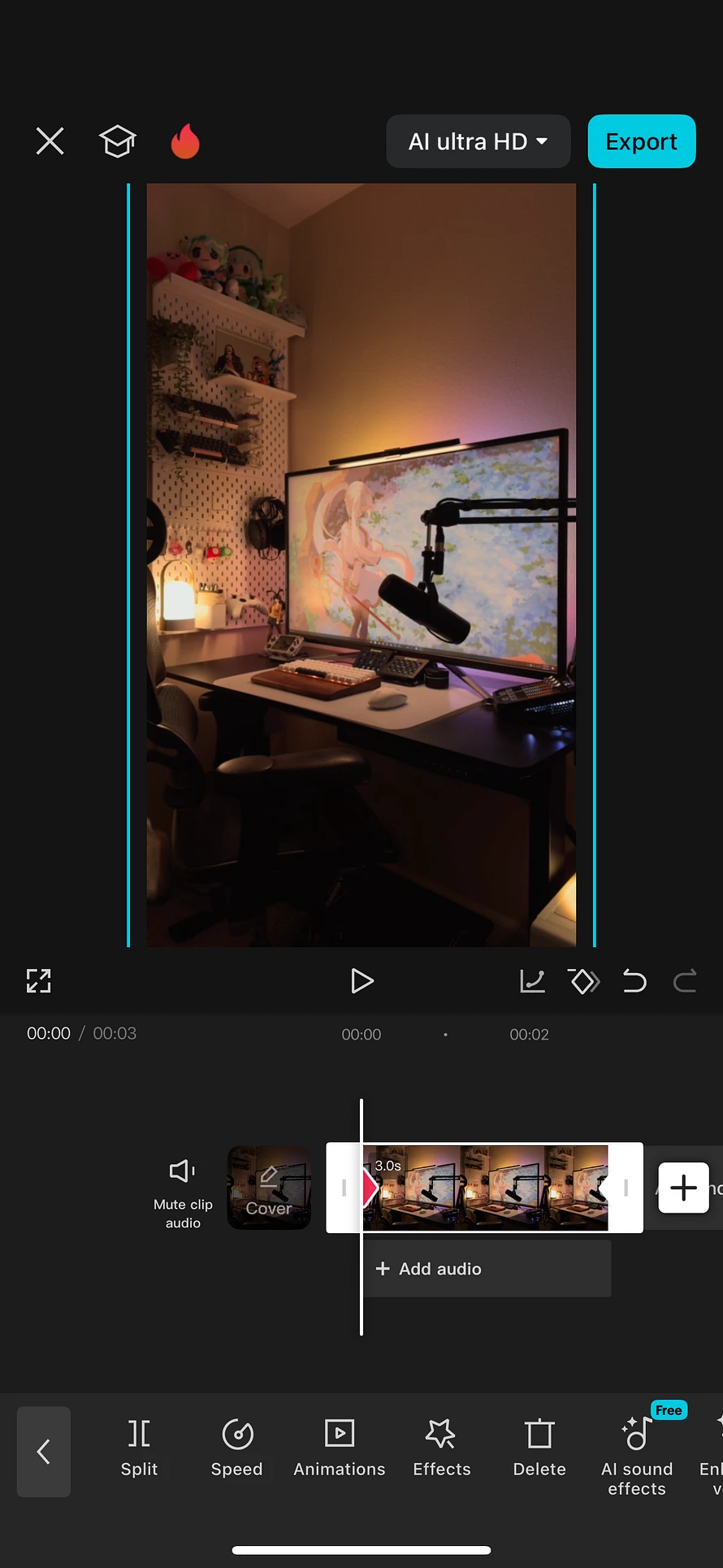
Final Thoughts
Zooms and motion make your video edits more engaging. CapCut makes it beginner-friendly enough for anyone to create motion. Start simple, experiment with keyframes, and level up your editing!